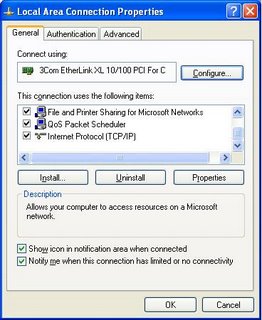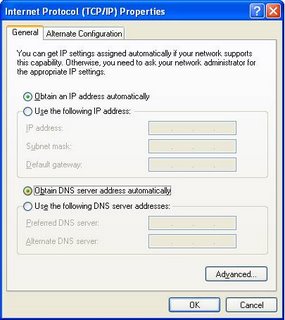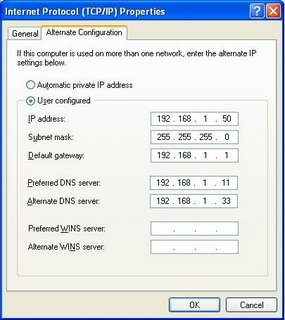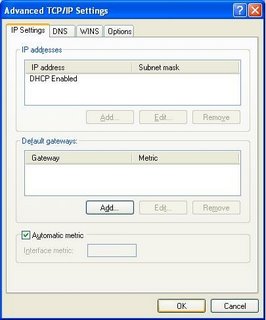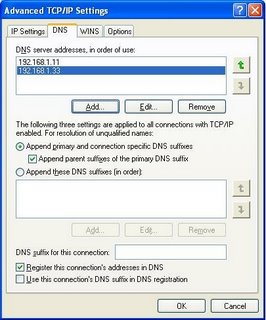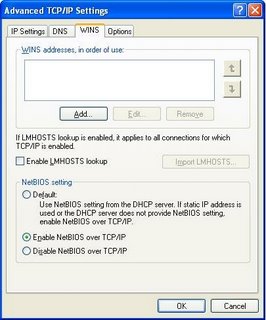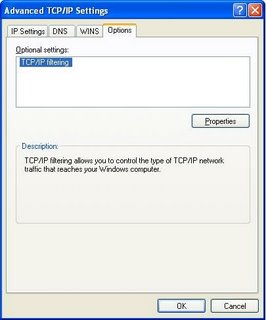Dealing With Technical Support
Everybody who reads PChuck's Network will eventually experience a problem that, regrettably, can't be fixed by reading PChuck's Network. As will the majority of the world's population, those who don't read PChuck's Network.
So you will eventually have to deal with Technical Support, for the product or service that isn't performing properly.
Now support techs have heard everything, so yelling at them, in any way, will cut no ice. Just be very calm and objective, but don't take no for an answer. Be persistent.
Sometimes even persistence doesn't produce results.
I spent half an hour on the phone discussing the problem. I was very polite, and the tech on the other end was likewise. But it was obvious, to me anyway, that we were getting nowhere.
So I closed the conversation. I played a little dirty here.
May I please speak to a supervisor?
Please hold.
(A minute on hold)
I'm sorry, we don't have anyone available today.
(WTH? They work without supervision?)
OK, I guess we will have to work on this tomorrow?
(a few seconds for the tech to start closing the ticket)
May I have a ticket number?
Thank you. Are you filling out the ticket? Did you indicate how polite I was?
Good.
Please indicate in the ticket that the customer was very polite, but indicated at the end that he was extremely pissed off.
Please hold.
(5 minutes on hold, and I waited patiently)
And I got a senior supervisor, that had some ability to deal with the problem.
Be very objective and polite, don't take no for an answer, and hit them hard when they don't expect it.
There are other ways to deal with them too. If you have a connectivity problem, for instance, using a tool like PingPlotter, to identify a time pattern, and / or where the loss of connectivity is occurring, is a good start.
If this is your first call to a given Tech Support group, go prepared to ask and answer questions. Get a ticket number, and be prepared to contact them again with more information.
If this is your second (or more) call, you know (sort of) what to expect. Documentation, or an organised description of the problem, can go a long way towards making them listen to you. As will an objective demeanour.
Most tech support people really would like to solve your problem. Try and meet them half way, but make it clear to them that you expect results. Work with them, and both of you may be pleasantly rewarded.
>> Top